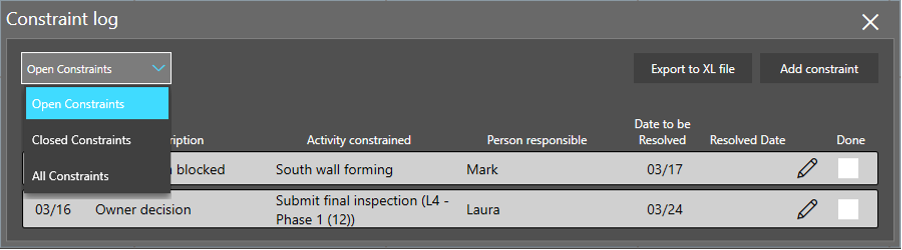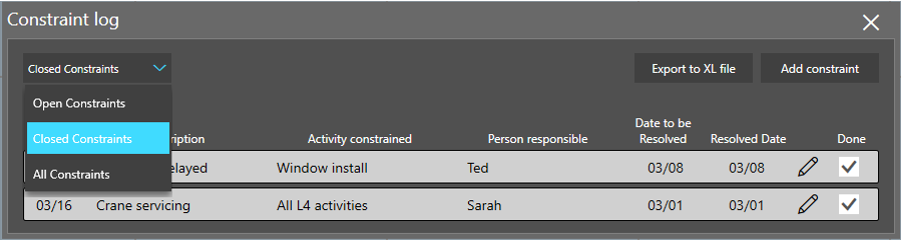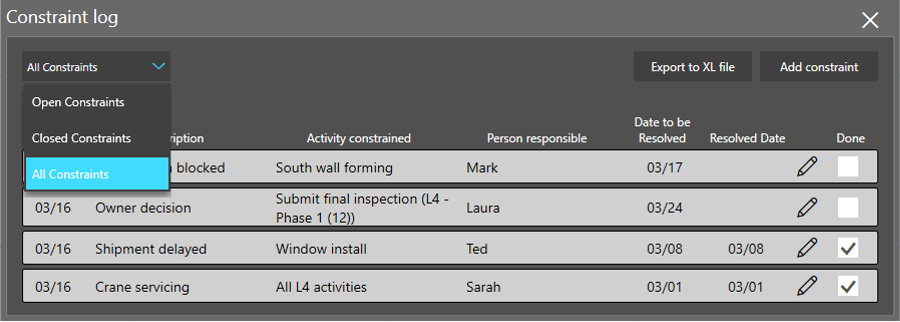Enter Constraint log from menu
Step 1
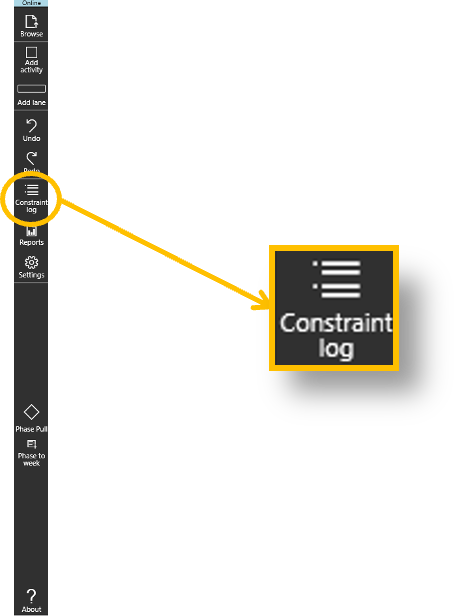
- Click on the Constraint log icon
Step 2
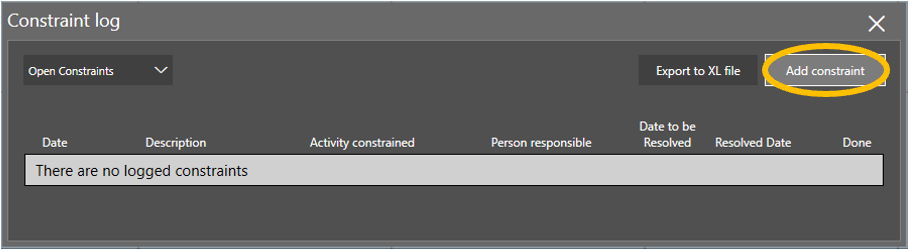
- Click on Add constraint
Step 3

- Enter Constraint, Activity constrained, Person responsible
- Select the date To be resolved
- Click Done
Step 4
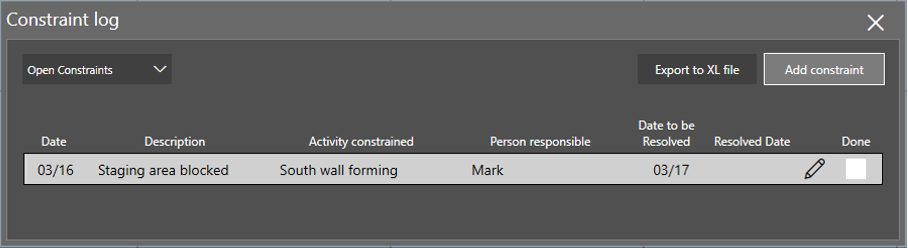
- The constraint log will then be updated
Add constraint log through a tag
Step 1

- Double-clicking the tag
Step 2

- Click on Add constraint
Step 3
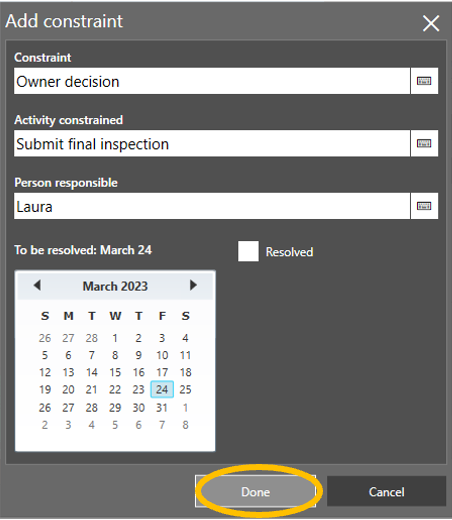
- Enter Constraint, Activity constrained, Person responsible
- Select the date To be resolved
- Click Done
Step 4
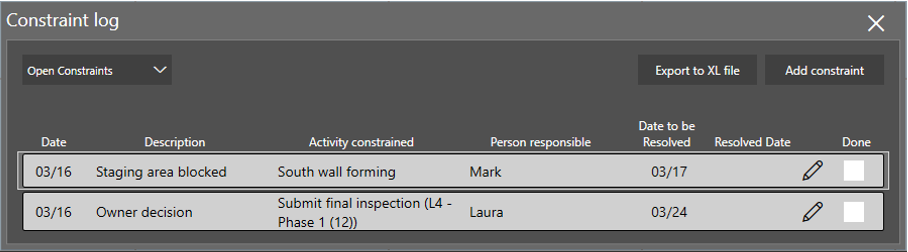
- The constraint log will then be updated