Adding/editing lanes
Step 1
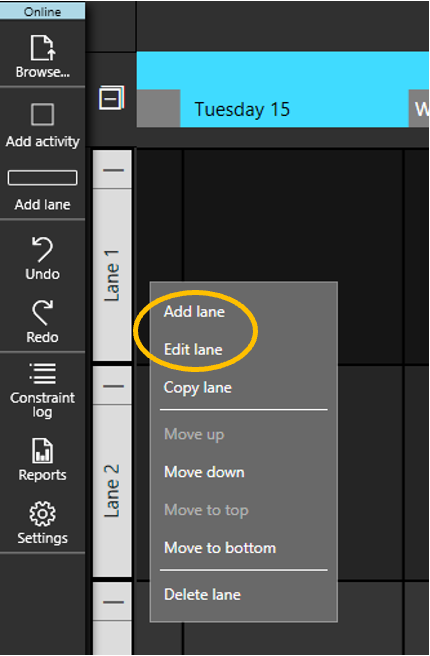
- Right-click (or press and hold at the Wall) on any of the lane titles
- Click on Add lane to create a new lane/work area, or Edit lane to make changes to an existing lane
Note: Avoid creating identical lane names. Each lane name must be unique, even if it requires adding an extra character. Failure to do so will compromise data accuracy and reliability.
Step 2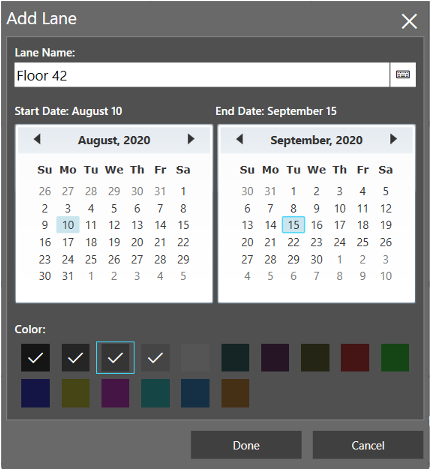
- Designate the start and end dates
- Select a color for the lane. If a color has already been used there will be an X through the color. You can have multiple lanes of the same color.
- Click Done
Move lanes
- Right-click (or press and hold at the Wall) on any of the lane titles.
- Select Move up or Move down to move the Lane.
Copying lanes
Step 1

- Right-click (or press and hold at the Wall) on any of the lane titles.
- Select Copy lane
Note: The lane copy function will not copy the tag status or any dependencies linking to tags outside of the copied lane.
* This process is often used when repeating sequences are required. For example, a multi-floor hotel renovation will likely be similar for each floor.
Step 2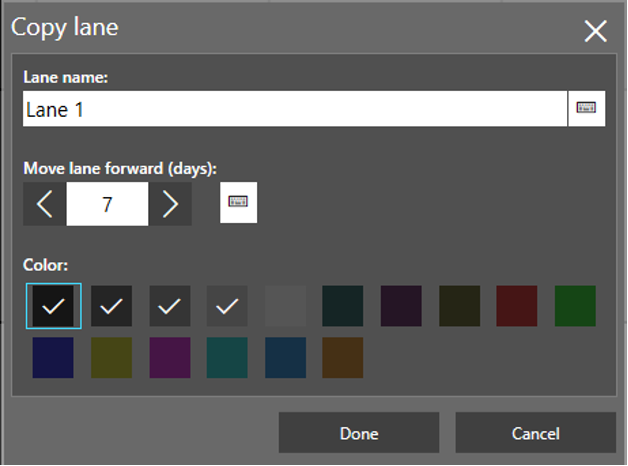
- Enter a name for the new lane
- Determine the number of days to offset the activities in the lane.
- Select the color of the lane.
- Select Done
