Step 1
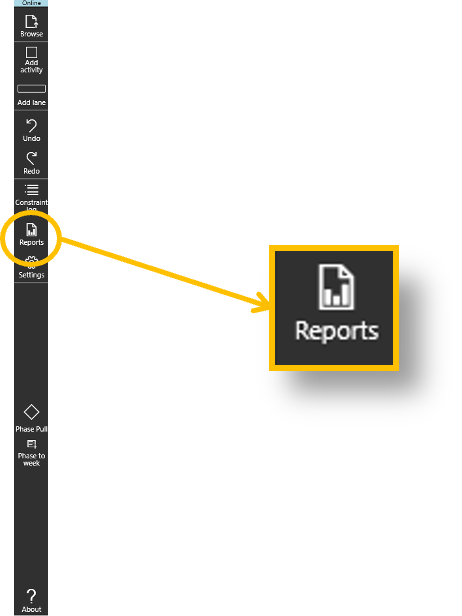
- Select Reports from the menu
Step 2
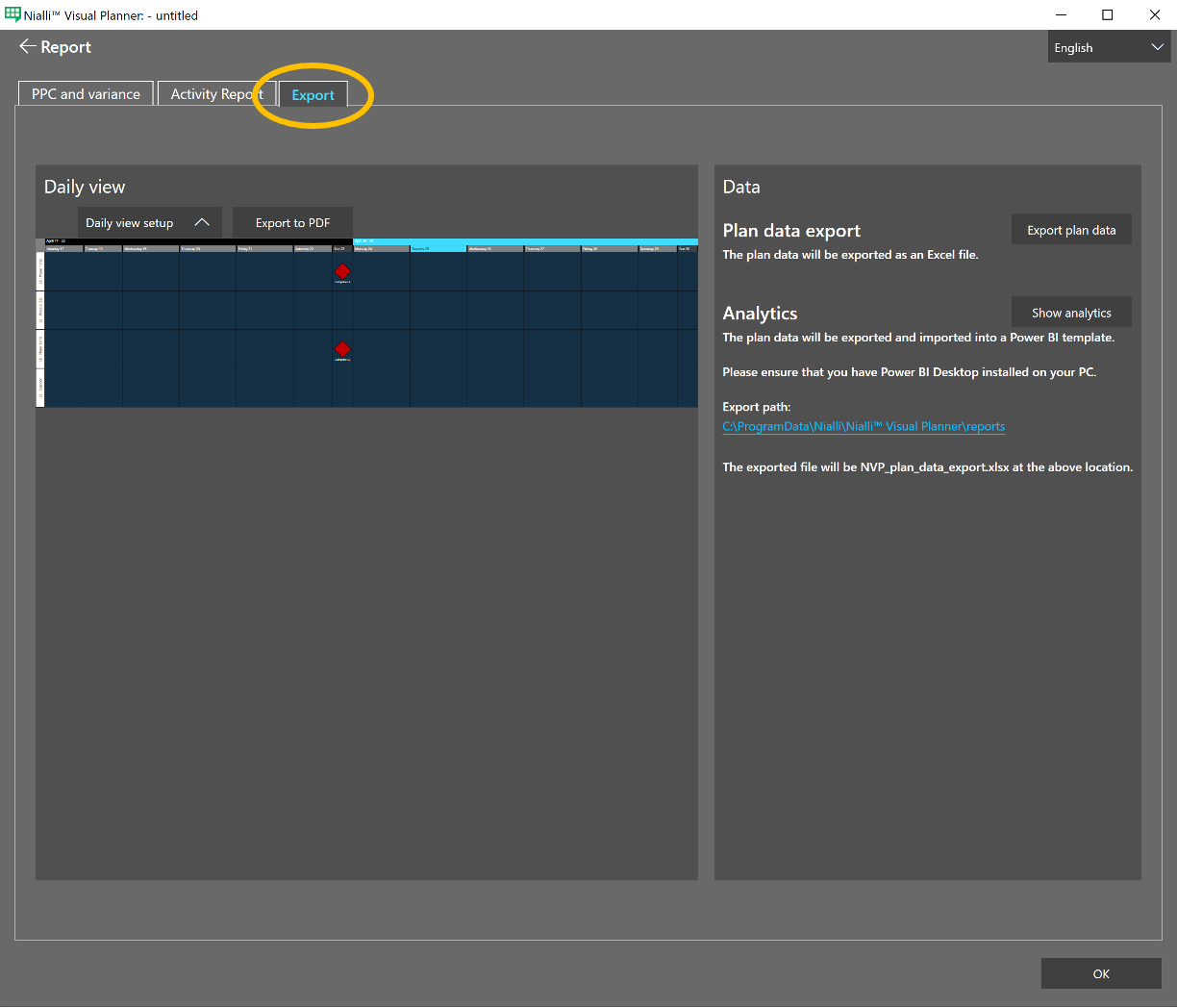
- Select the Export tab
Step 3
Select from 3 options:
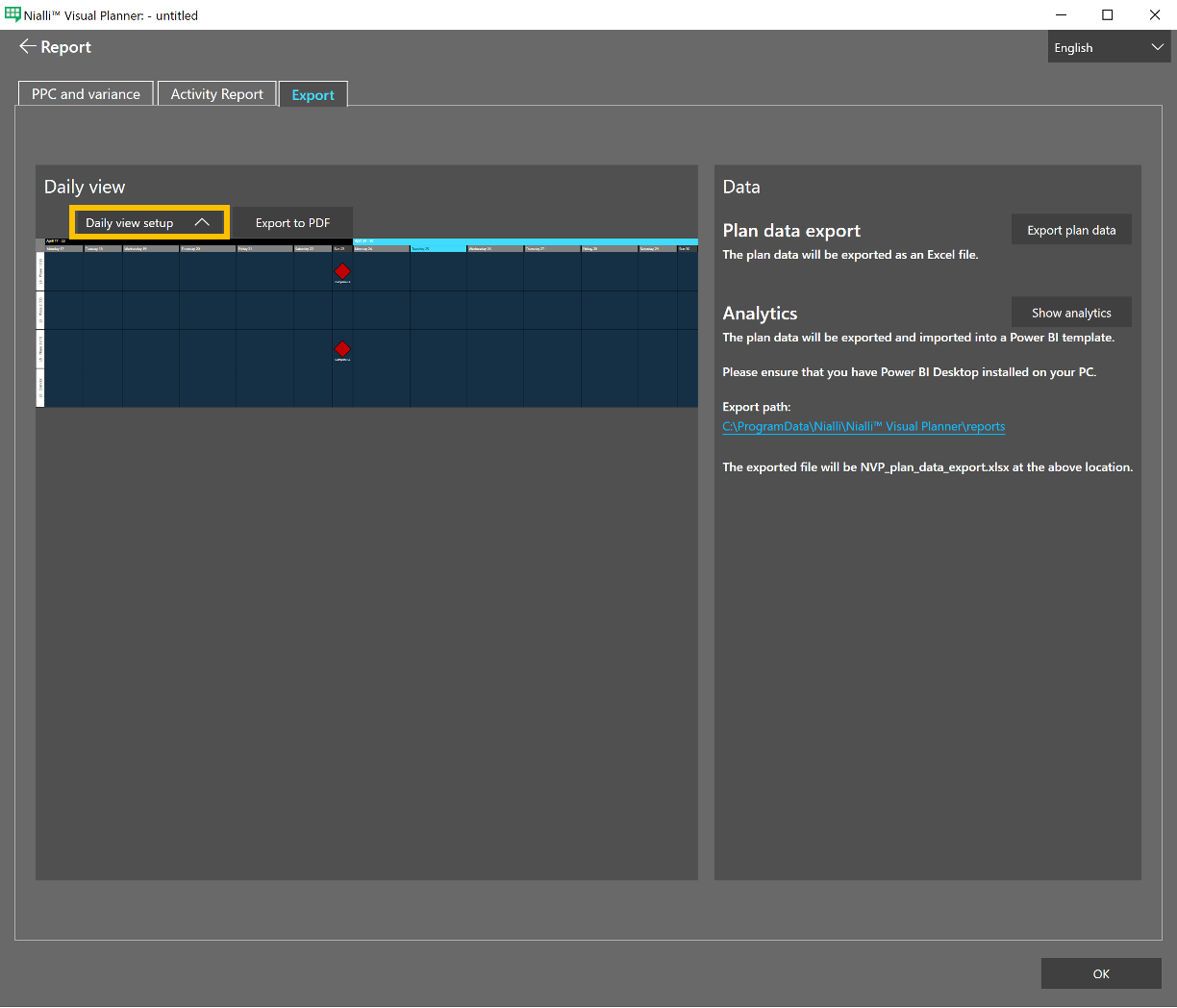
Daily view: A daily view of the plan can all be exported to PDF. This makes it simple to distribute to other stakeholders, including those who do not have access to the plan.
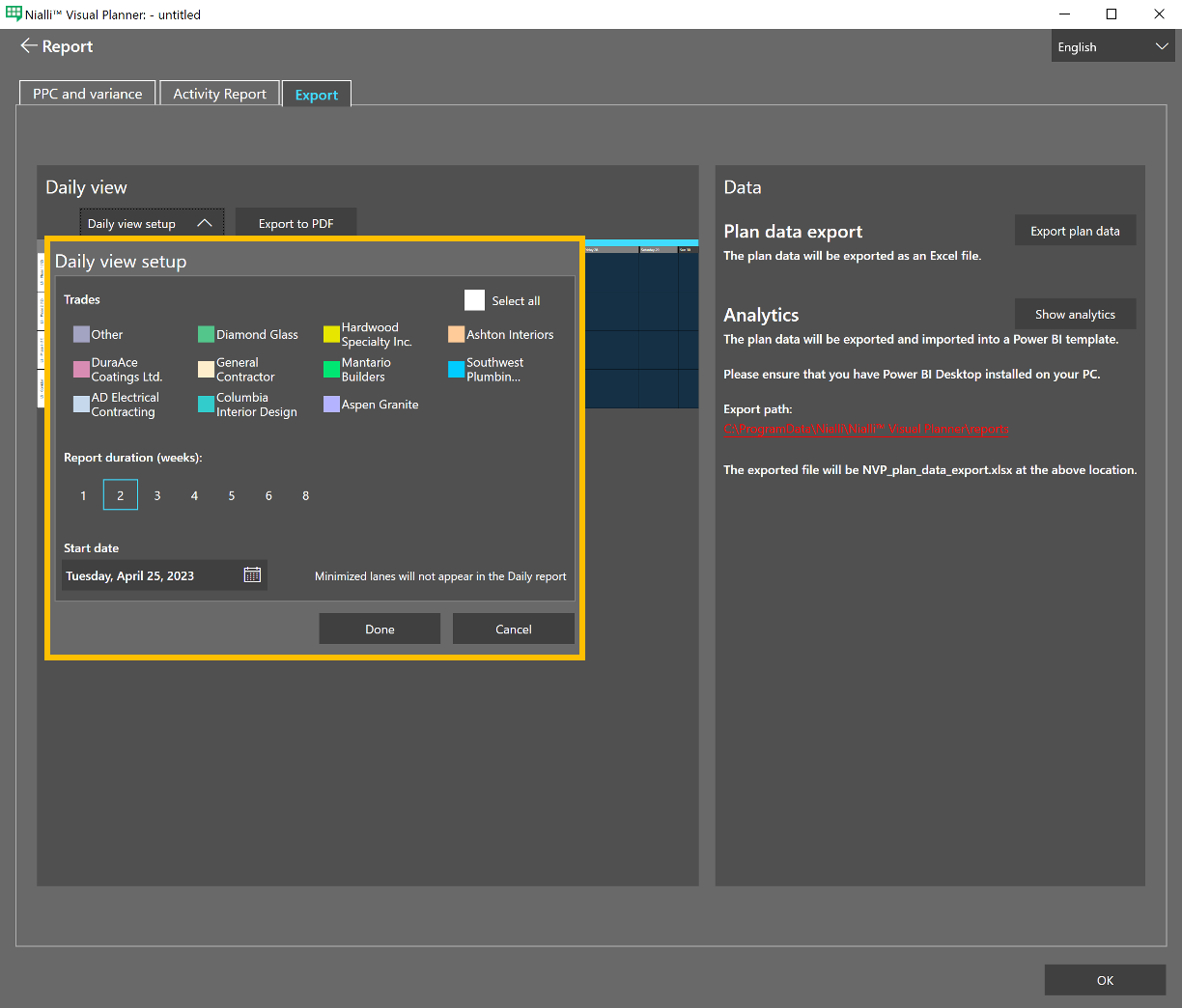
- Filter by selecting the desired trades and setting the report duration and start date.
- Lanes that have been minimized in the plan will not be visible in this report. Therefore, it is important to ensure that all the lanes you wish to see in the activity report are expanded in the plan.
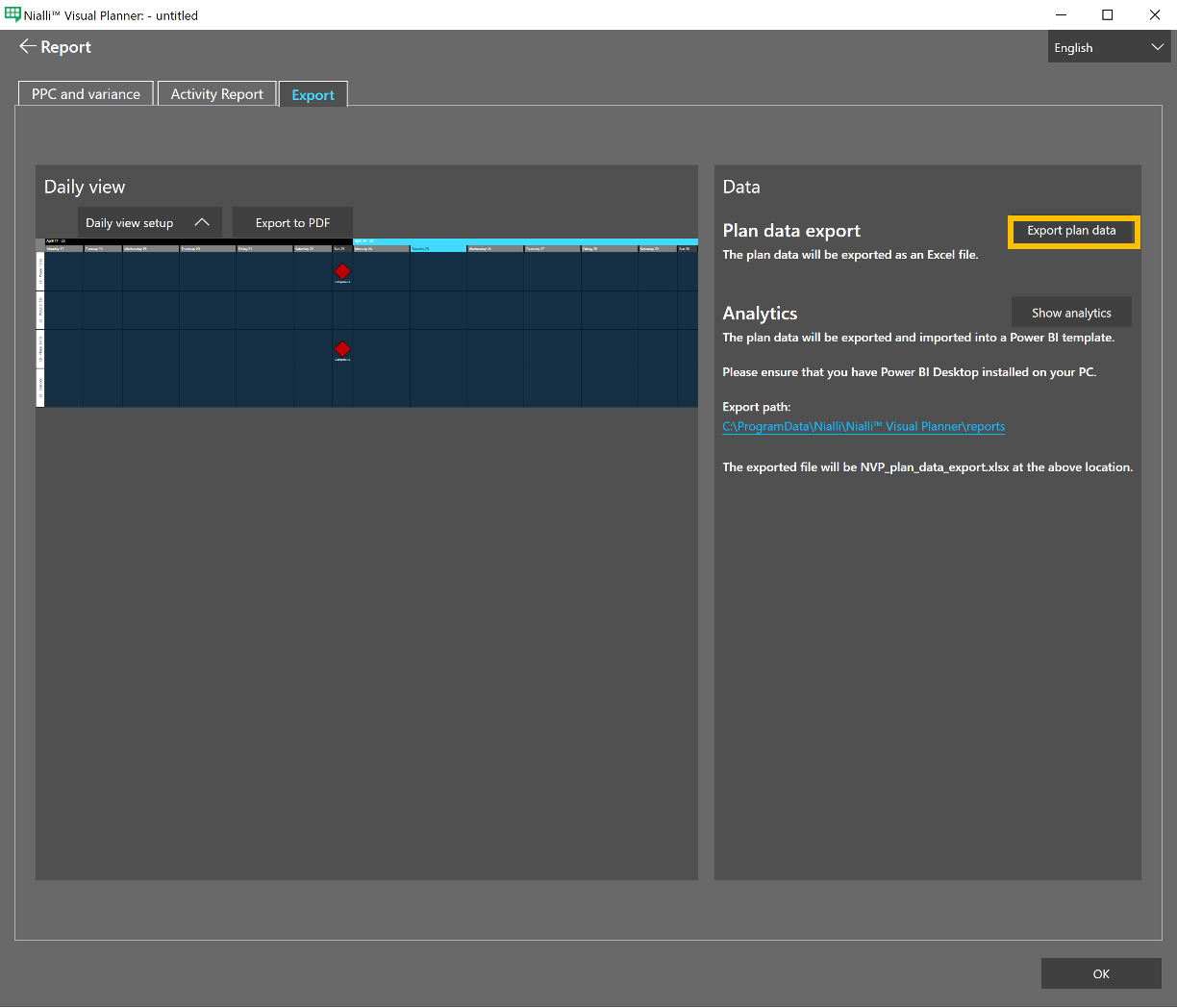
Export Plan Data: This button will launch a “Save as” dialog. You can select a folder and file name to export all plan data into an Excel file.
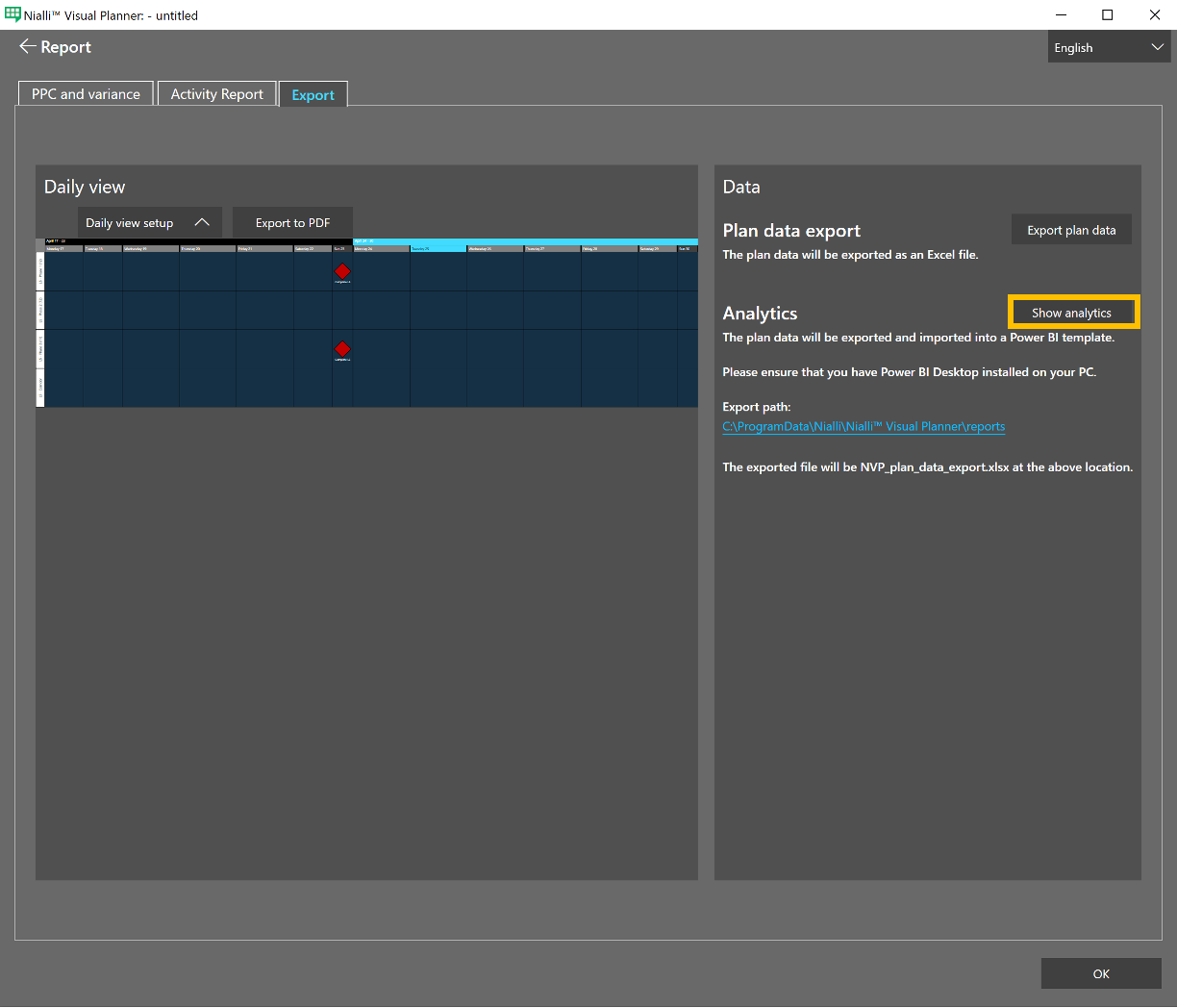
Show analytics: This button will launch advanced Power BI reporting if you have Microsoft Power BI installed on your PC. For more information click here.
***Tip for generating comparisons to comparing Master Schedule to current plan***
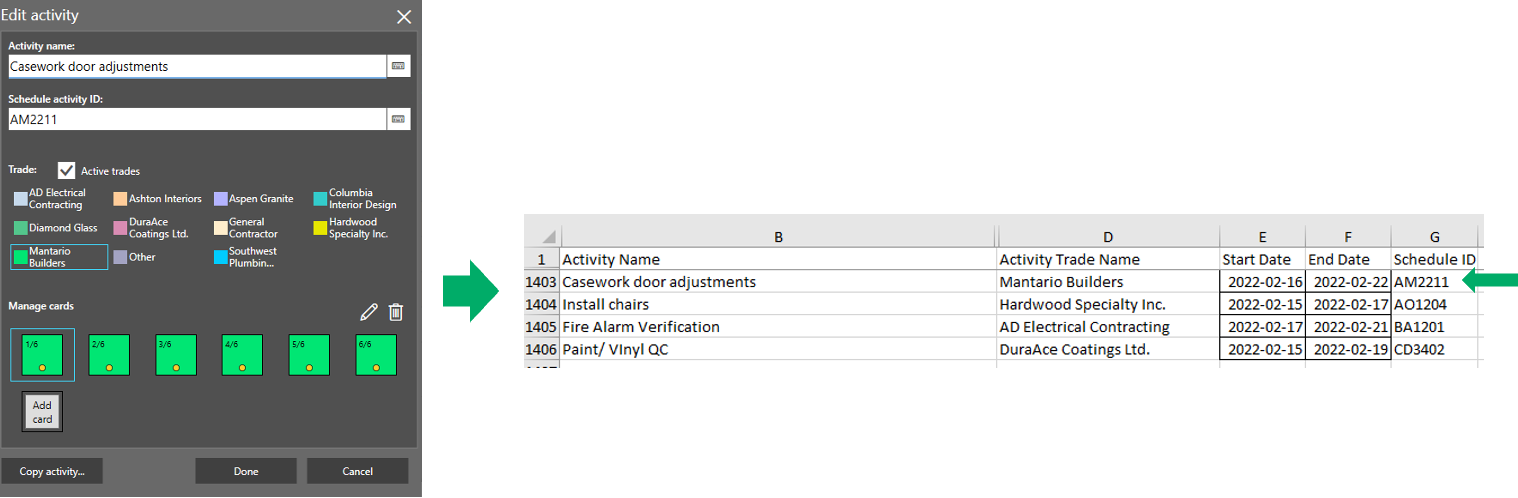
- Populating the ActivityID into the plan will enable activity data to be exported to Excel. This can be done in either the phase or weekly plan.
- This information can be imported into the master schedule to provide tracking against the master.